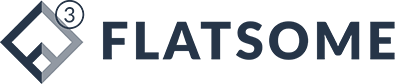technology
10 Best iPad Pro Tricks and Tips to Improve Your Work Efficiency YallaCase
To fully utilize the productivity potential of the Apple iPad Pro, it is crucial to have knowledge of its features and functionalities.
Otherwise, it may just seem like a larger and heavier version of a regular tablet. However, by implementing some effective methods and tips, you can easily and efficiently achieve your desired results on the iPad Pro.
Here are 10 tips and tricks that can help you improve your work efficiency on iPad Pro by YallaCase:
Use split-screen multitasking:
iPad Pro allows you to run two apps side-by-side, which is great for multitasking. To activate this feature, swipe up from the bottom of the screen to open the Dock, and then drag an app to the left or right side of the screen.
Use the Apple Pencil:
If you have an Apple Pencil, you can use it to take notes, sketch, annotate documents, and more. You can also customize the double-tap gesture on the pencil to switch between tools or launch specific apps.
Use the Magic Keyboard:
If you prefer a physical keyboard over the on-screen keyboard, you can connect the Magic Keyboard to your iPad Pro. This keyboard also includes a trackpad, making it easier to navigate around the interface.
Use drag and drop:
With drag and drop, you can quickly move text, images, and files between apps. Simply press and hold on the item you want to move, and then drag it to the destination app.
Use Siri:
Siri can help you perform various tasks on your iPad Pro, such as setting reminders, sending messages, making phone calls, and more. You can activate Siri by holding down the home button or saying “Hey Siri.”
Customize your home screen:
You can rearrange apps, create folders, and add widgets to your home screen to make it more organized and personalized.
Use the Files app:
The Files app allows you to manage and access all your files and documents in one place. You can also connect to various cloud services such as iCloud, Dropbox, and Google Drive.
Use the Control Center:
The Control Center gives you quick access to various settings, such as Wi-Fi, Bluetooth, screen brightness, and more. To open it, swipe down from the top-right corner of the screen.
Use the Notes app:
The Notes app is a great tool for taking notes, creating to-do lists, and even scanning documents. You can also use it to draw and annotate images.
Use Face ID or Touch ID:
Face ID or Touch ID can be used to unlock your iPad Pro, as well as to authorize purchases and sign in to apps and websites.
Bonus: Use the iPad Pro as a second display:
With Sidecar, you can use your iPad Pro as a second display for your Mac. This is great for multitasking and increasing your productivity.
Here you have it, 10 best tips and tricks for your iPad Pro 2023.
Whether an iPad can replace a laptop depends on the specific needs and use cases of the individual. For some people, an iPad may be a suitable replacement for a laptop, while for others, Pitaka Case a laptop may be necessary to meet their computing needs.
iPads can perform many of the same functions as laptops, such as web browsing, email, video conferencing, word processing, and media consumption. With the addition of a keyboard and accessories such as a stylus, the iPad can even be used for more complex tasks such as graphic design and video editing.
However, there are some limitations to using an iPad as a laptop replacement. For example, the iPad’s operating system, iOS, is more limited in terms of software options than a full-fledged desktop operating system like macOS or Windows. Additionally, the iPad’s file management system is more streamlined than that of a laptop, which may make certain tasks more difficult.
Overall, an iPad can be a great alternative to a laptop for people who primarily use their device for light tasks such as web browsing, email, and media consumption. However, for those who require more advanced software or need more control over their file management system, a laptop may be the better choice.
Tags:
Ipad pro tips